Beginner’s Guide to BlackBerry KeyBoard Shortcuts
Basic Shortcuts
The following shortcuts can be used in many applications:
- To exit a screen (or to move to a previous page in a browser) press the Escape key
- To select or clear a check box, press the Space key
- To switch applications, hold the Alt key and press the Escape key. Continue holding the Alt key and select an application, then release the Alt key
- To return to the Home screen, press the End key
Phone Shortcuts
The following shortcuts can be used in the Phone application or during a phone call:
- To answer a phone call, press the Send key
- To view the call log, press the Send key from any screen
- To insert a plus sign (+) when typing a phone number, hold the letter O
- To add an extension to a phone number, press the Alt key and the X key, then type the extension number
- To assign a speed dial number to a key, from the Home screen or in the Phone application, hold the key you want to assign. Type the phone number
- To type a letter in a phone number field, press the Alt key and the letter
- To move to the top of the Phone screen, press the Space key
- To change between headset, speakerphone and handset, press the menu key and choose an option, or better yet, Tap the $ (dollar sign) key on your keyboard to turn speakerphone on/off during a call
- To stay in a call and return to the home screen, press the Escape key and select Ok
Message Shortcuts
In a message:
- R – Reply To Message
- L – Reply To All
- F – Forward Message
- I – File Highlighted Message
- To view the email address of a contact, in a message, highlight the contact. Press Q. To view the display name again, press Q.
In a message list:
- C – Compose Message
- ALT+U – Mark Message As Opened/Unopened
- ALT+I – View Inbox
- ALT+O – View Outbox
- ALT+V – View Voicemail
- ALT+S – View SMS
- ALT+P – View Call Log
- To view all your messages again, press the Escape key
- SHIFT+SPACE – Move to the top of a screen
- SPACE – Move to the bottom of a screen
- T – Go to top of a message
- B – Go to bottom of a message
- N – Move to the next date
- P – Move to the previous date
- U – Move to the next unopened item
- J – Move to the next related item
- K – Move to the previous realted item
- F – Search for text in an attachment/web page
- G – Move to the last cursor position in a message after closing and reopening an attachment
Typing Shortcuts
- To insert a period, press the Space key twice. The next letter is capitalized
- To capitalize a letter, hold the letter key until the capitalized letter appears
- Alt + Left Shift – NUM Lock
- Alt + Right Shift – CAPS Lock
- To turn off NUM lock or CAP lock, press the Shift key
- To insert an at sign (@) or a period (.) in an email address field, press the Space key
- To highlight a line of text, press the Shift key and roll the trackball
- To highlight text character by character, hold the Shift key and roll the trackball left or right
- To cancel a text selection, press the Escape key
- To cut highlighted text when typing, press the Shift + Backspace/Delete key
- To copy highlighted text when typing, press the Alt key and click the trackball
- To paste highlighted text when typing, press the Shift key and click the trackball
Browser Shortcuts
- To insert a period in the Go To dialog box, press the Space key
- To insert a slash mark (/) in the Go To dialog box, press Shift+Space
- To open the browser options, in the browser, press O
- To stop loading a web page, press the Escape key
- To hide the browser, press D
- To close the browser, hold the Escape key
- To view the address for a link, highlight a link. Press L
- To move forward a screen, press the Shift key and the Space key
- To move to a previous screen, press the Space key
- G – Move to a specific page
- H – Return to the home page
- K – Open bookmarks
- A – Add a bookmark
- I – View recent web pages
- R – Refresh page
- P – View page address
- S – Save web page
- U – Hide browser banner
- X – Veiw thumbnail version of a page
- T – Move to the top of a page
- B – Move to the bottom of a page
Media Shortcuts
- Mute Key – Pause/Resume a video/song
- R – Rotate pictures
- I – Zoom In
- O – Zoom Out
- W – Original Size
Calendar Shortcuts
- C – schedule an appointment
- A – Change to Agenda view
- D – Change to Day view
- W – Change to Week view
- M – Change to Month view
- Space – Move to the next day/week/month
- Shift+Space – Move to the previous day/week/month
- T – Move to the current date
- G – Move to a specific date
An easy way to access the default applications is through keyboard shortcuts as well. To use these, you must have Dial From Home Screen set to "Off". (Phone > Options > General Options). You will now have to use the Send key to access your phone and make a call, but you will have the following shortcuts available:
- W – WAP Browser
- R – Alarm
- T – Tasks
- U – Calculator
- O – Options
- A – Address Book
- S – Search
- D – Notes
- F – Profiles
- H – Help
- K – Lock keypad
- L – Calendar
- M – Messages
- B – Browser
- N – BlackBerry Messenger
- V – Saved messages
- C – Compose
Reference: http://crackberry.com/blackberry-101-beginners-guide-keyboard-shortcuts
Comments

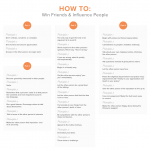

Leave a Reply